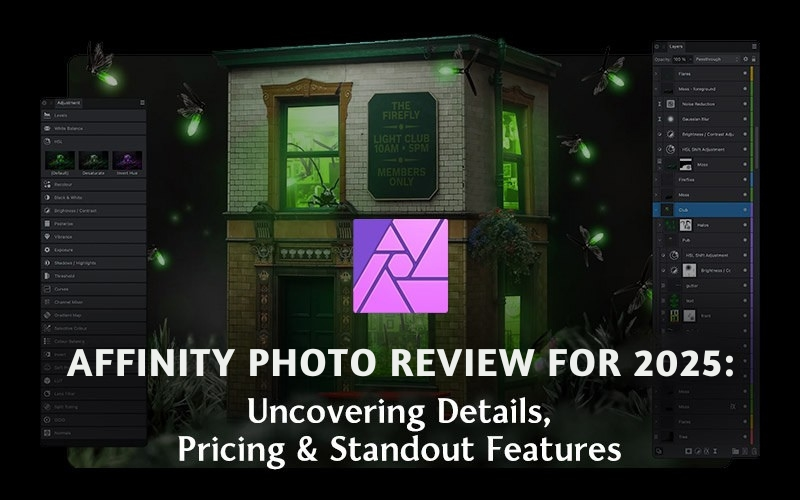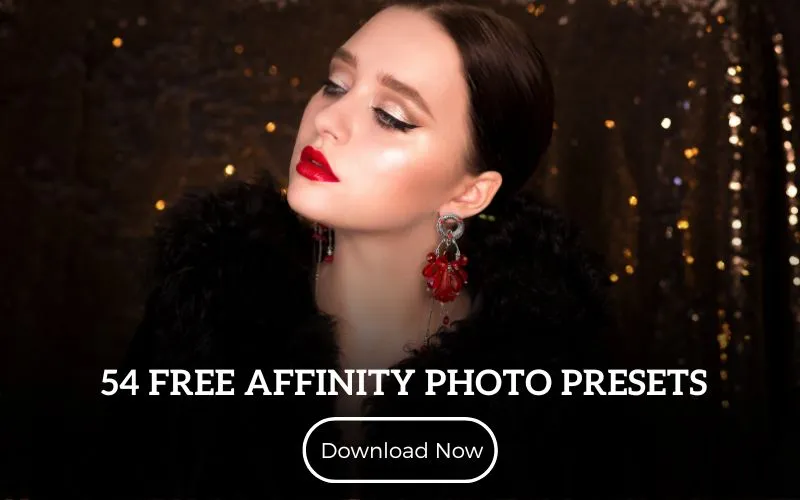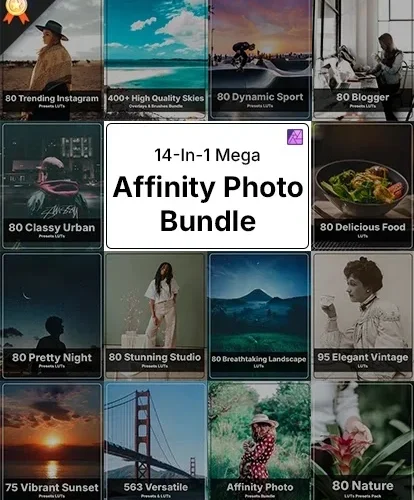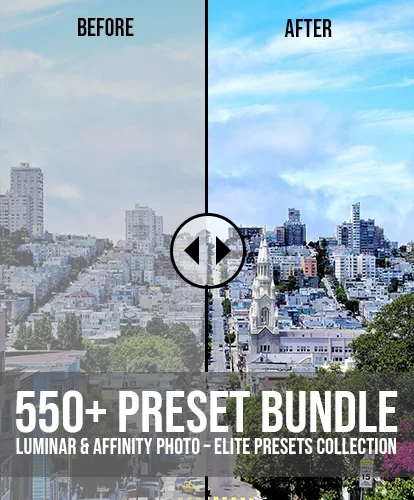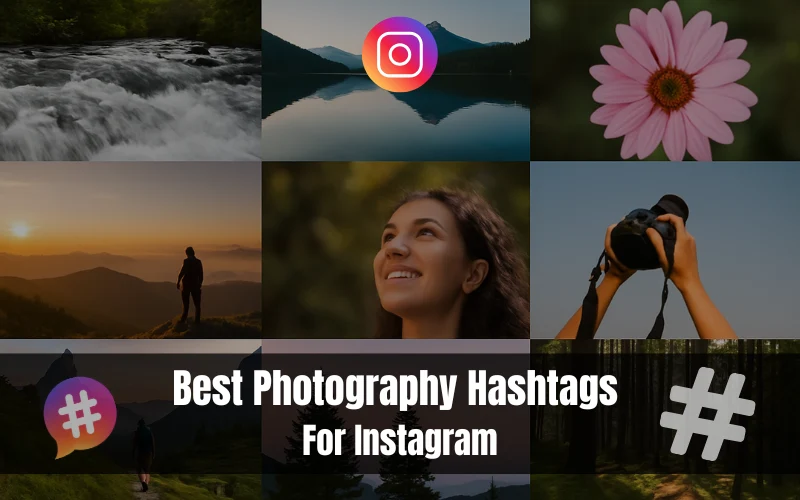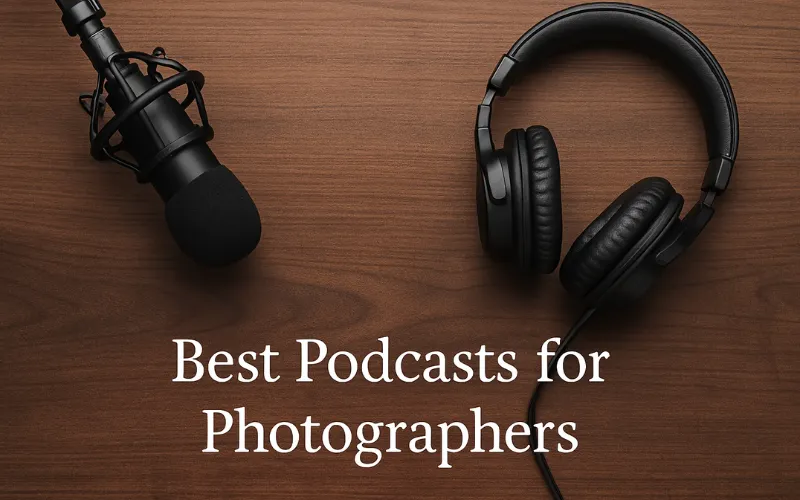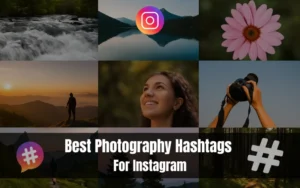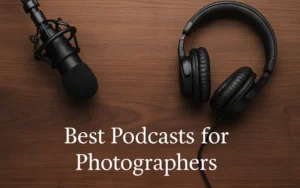Looking for an honest Affinity Photo review? Affinity Photo remains one of the most popular and well-regarded photo editing tools in the market, thanks to its impressive range of Affinity Photo features and its affordable price point.
Whether you’re a professional photographer, a graphic designer, or an enthusiast looking to take your photos to the next level, Affinity Photo has everything you need to transform your images and make them stand out.
In this Affinity Photo review, we’ll examine its standout features, pricing options, and all the details you need to know to determine whether this software is the right fit for your creative needs.
So, let’s get ready to uncover all the amazing things Affinity Photo offers in this Affinity Photo review!
Table of contents
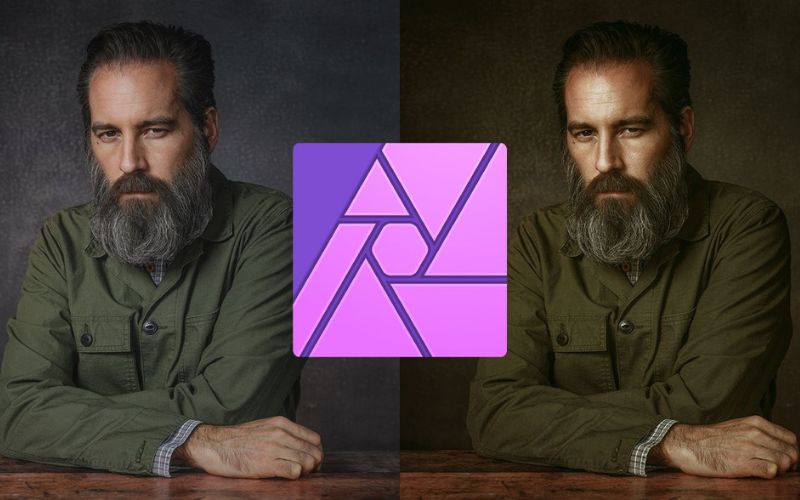
What Is Affinity Photo?
Affinity Photo is an amazing photo editor that can give Photoshop a run for its money. It is a fantastic image editor that’s both powerful and affordable. Its interface is well-designed and customizable, and it can quickly perform most editing tasks.
Drawing and painting options are top-notch, and vector drawing tools are also available, which work seamlessly with Affinity Designer. Although there may be room for improvement in RAW image processing speed and responsiveness, this shouldn’t discourage most users.
Although Affinity Photo is relatively new, its development team is continuously working on new Affinity Photo features and bug fixes, making it a potential complete alternative to Photoshop that many photographers have been waiting for. Let’s check out Affinity Photo pros and cons:
Pros
– Raw camera file support
– Works with raster and vector images
– Panorama, HDR & focus stack merging tools
– Layer editing
Cons
– Nonstandard, sometimes obtuse interface
– Lacks import and photo management tools
– Design templates are not included
– Inferior photo adjustment tools
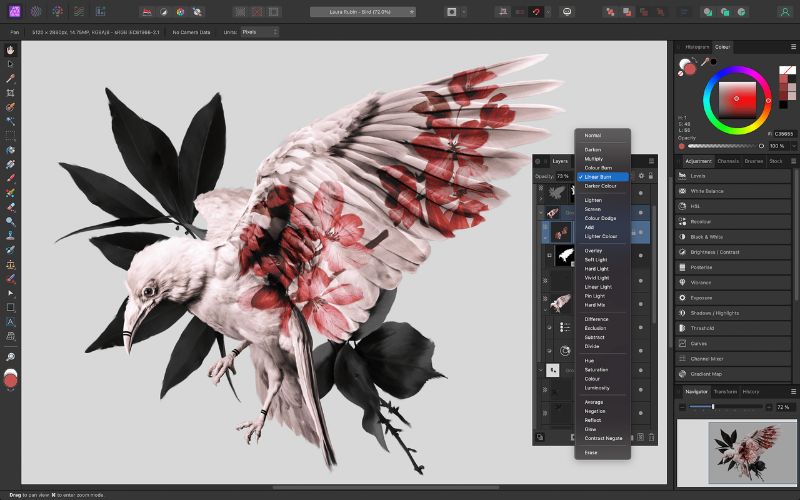
Affinity Photo Pricing
You can buy Affinity Photo for around $55 and use it on your Windows or Mac computer without paying anything else.
However, if you want to use it on your iPad, you’ll need to buy it separately. With Affinity Photo, you don’t have to pay a subscription fee.
Here are some Affinity Photo freebies you must try out:
Affinity Photo Review: User Interface
Affinity Photo’s design is similar to Photoshop’s. The interface is simple and has few distractions, so you can focus on your work. You can also customize the interface to fit your needs, which is great for people who want to work more efficiently.
The software is divided into five sections, called ‘personas,’ focused on specific tasks like editing photos, tone mapping, and exporting. This keeps the interface clean and simple while providing all the tools you need to edit your photos.
Another interesting feature of Affinity Photo is the Assistant tool, which adds to the overall user experience.
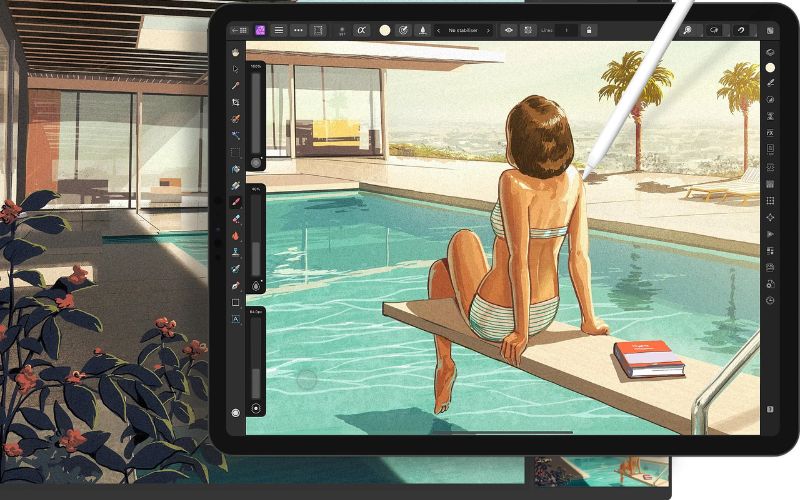
RAW Editing
Affinity Photo’s RAW editing tools are top-notch and meet the standards of professional-grade image editors. They have all the necessary controls and tools and are simple and effective. The image review option is a unique feature, making it a stand-out editor.
These tools are especially helpful in creating composite images and ensuring that different elements blend well together. Affinity Photo has a range of easy tools, such as white balance adjustments.
However, some tools need improvement to match a fast workflow. For example, the gradient masks for localized editing are slow to respond, making it difficult to make fine adjustments quickly and easily.
Check out: Food – 80 Presets LUTs for Affinity Photo
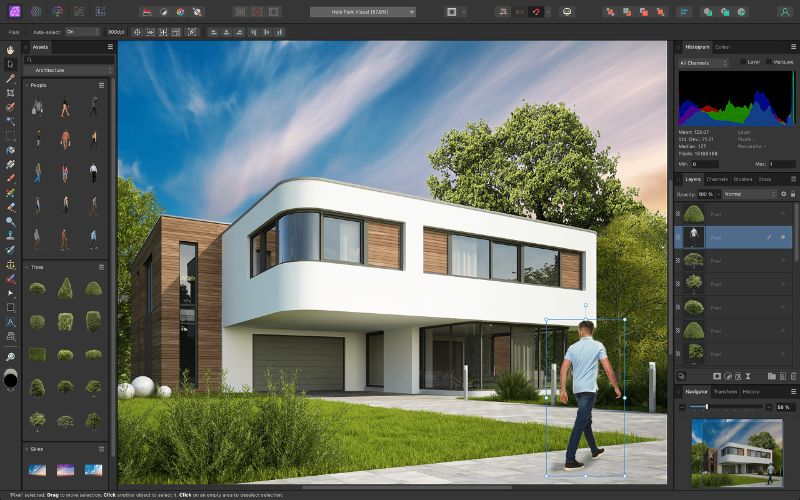
General Image Editing
Affinity Photo is an editing software that’s great for fixing up photos, even though its website promotes RAW editing.
They don’t have any problems with their general photo editing tools, which are all in the Photo persona. Other tools in Affinity Photo are helpful for common photo tasks like stitching panoramas, stacking focus, and merging HDR (high dynamic range) images.
Overall, Affinity Photo is an excellent editor for anyone who wants to touch up their photos.
Find out which photo editing software is right for you:

Drawing & Painting
Affinity Photo has a bunch of brushes for digital painting, which is pretty cool. They partnered with DAUB, experts in digital painting, to create lots of different brushes.
Affinity Photo has great vector tools in the Photo persona if you want to use vectors for things like masks or making illustrations. This is because they also have an Affinity Designer program that’s all about vector illustrations and layouts.
Because of this, they know how to make good vector drawing tools, and you can see that in Affinity Photo.
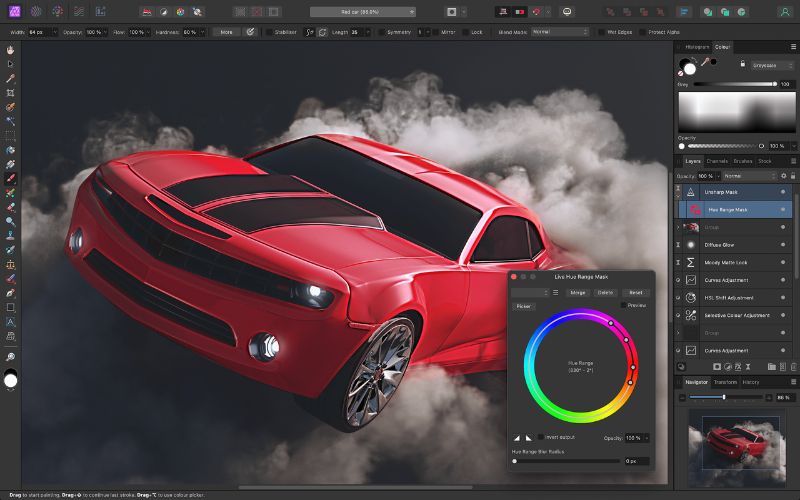
Photo Workflow Of Affinity Photo
Affinity Photo isn’t like other programs that focus on organizing your photos, like ACDSee Ultimate, Skylum Luminar, or Lightroom. Instead, it’s more like Photoshop, Corel PaintShop Pro, and Topaz Studio, which are meant to edit photos, merge images, and draw.
Unlike some programs, like DxO PhotoLab and Exposure, no panel shows where your photos are stored. Affinity Photos, like Topaz Studio and Photoshop, doesn’t save your original image when you make changes.
You must export your work to a new file format with the .afphoto extension or to Photoshop’s PSD file type. Other programs, like Lightroom, automatically save your edits.
Check out these amazing Affinity Photo resources:
- Free Affinity Photo Bundles For Breathtaking Results
- Informative Affinity Photo Tutorials
- Product Review of PhotoWhoa’s Bestselling Affinity Photo Presets Bundle
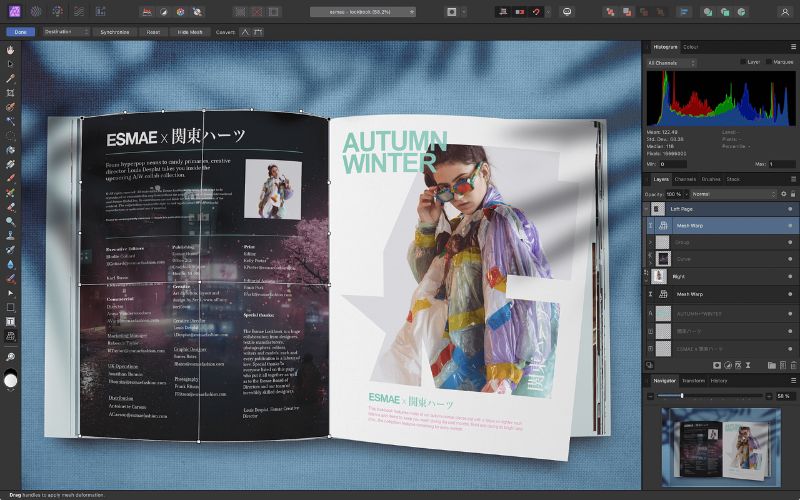
Photo Merge Tools
Affinity Photo’s Panorama tool does a good job of stitching images together, including wide-angle shots and portrait-oriented photos.
However, it doesn’t offer as many merging options as Lightroom. The HDR Merge tool is impressive but takes longer to process than Lightroom’s tool. Once the merge is complete, you can choose from several tone mapping options.
Affinity Photo can also do focus stacking and has a unique Astrophotography Stack Persona for enhancing photos of the night sky. This feature requires special shots and calibration but provides functionality that Photoshop doesn’t offer.
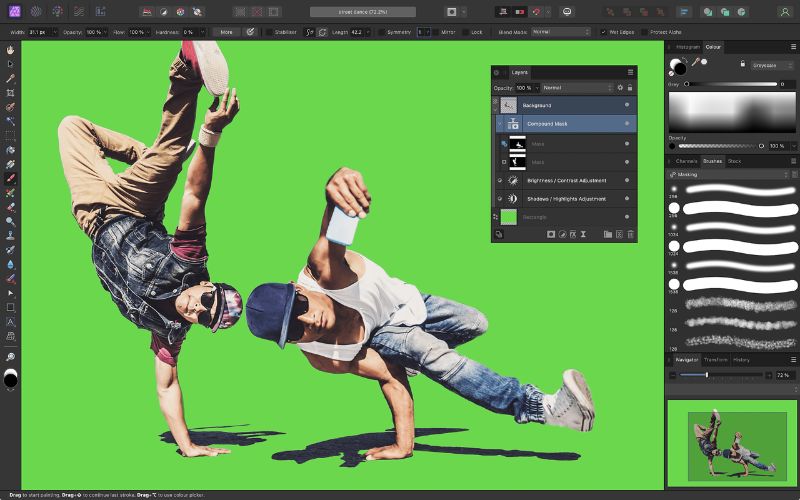
Text & Typography
In Affinity Photo, you can open and work with PSD files from Photoshop. You can also easily move, resize, and select a text box but cannot edit the text within it.
Instead, the program has its own Artistic Text and Frame Text tools that allow for very detailed formatting and offer access to thousands of OpenType fonts.
A new feature allows you to align text along a path and choose different ligature styles. Although you cannot edit individual glyphs to the extent you can in Illustrator, you can adjust kerning and tracking to your heart’s content.
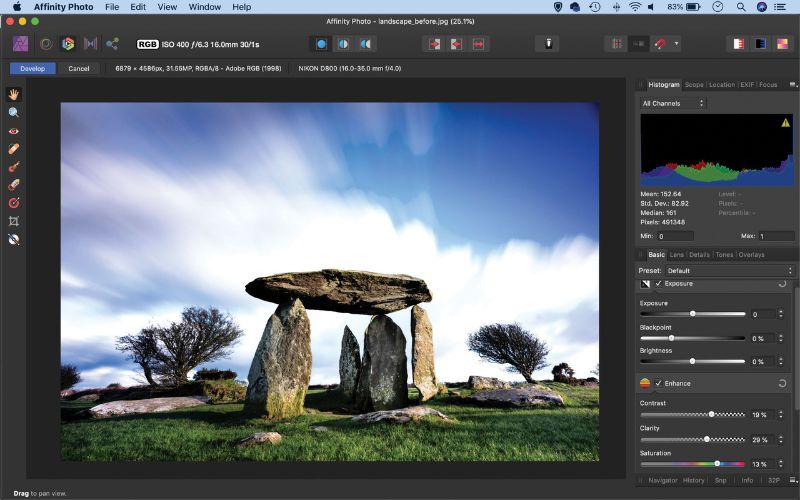
Performance & Help
According to Serif, the latest update of Affinity Photo is faster and more efficient thanks to improved performance with graphics processors. When tested on a powerful PC with a 3.4GHz Core i7 processor, 16GB RAM, and an Nvidia GeForce GTX 1650 graphics processor, the program was mostly responsive, with snappy zooming.
However, some photos’ adjustments and loading were slower than other software. Despite this, the program never crashed during testing, which is noteworthy. Affinity Photo has an actual help window that details all the features, which is convenient and user-friendly.
Unlike Adobe, which sends users to user forums for help, Affinity Photo provides official and relevant help resources.

Affinity Photo Review: Should I Buy It?
In conclusion, Affinity Photo is a powerful tool for all levels of photo editing, boasting a user-friendly interface and powerful editing features.
While it may not be the best option for RAW editing, Affinity Photo excels in image retouching and compositing and includes useful tools for common photography tasks. It offers excellent value for its pricing, making it a strong contender for anyone searching for a reliable and versatile photo editor.
With its standout features, it’s no surprise that it has gained popularity as one of the leading photo editors in the market. We hope this review of Affinity Photo helps you. This Affinity software review contains everything you need to know.
Give it a try and see how it can boost your editing skills!
Check out some of our amazing Affinity Photo preset bundles
- Bestselling : Affinity Photo Presets Bundle
- Affinity Photo Presets – Creator Bundle
- Professional Affinity Presets Bundle
- Mega Collection Of Affinity Photo Presets
- High Quality Skies Overlays & Brushes Bundle
Did you find this blog insightful? Please feel free to contact us with any suggestions, questions, comments, or reviews.
To see more of our blog content, visit our BLOG PAGE!